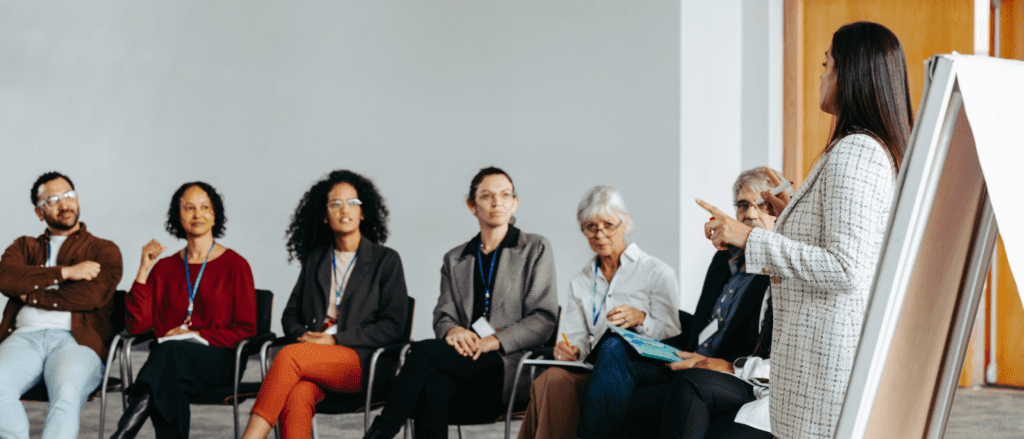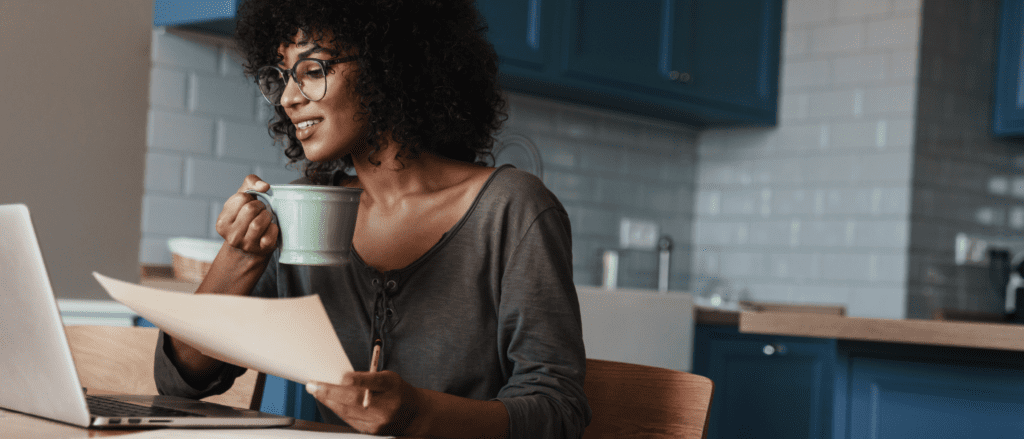6 Types of Unsuccessful Application Training and How to Avoid Them
Judge Learning Solutions has decades of experience helping companies improve their application training. Application training is critical to improving workflow expediency and efficiencies. Our clients reach out to us for assistance when their training development efforts are not achieving the desired results. By bringing in an external resource, our clients benefit from an independent perspective to help fix the issues and fill gaps in their unsuccessful training plans.
The stories from our past clients are often similar:
- “We train our [customers, employees, partners], but they still call our Help Desk all the time.”
- “We are spending a small fortune to support our [customers, employees, partners], but they still aren’t ‘getting it.'”
- “We don’t have time for all of this hand-holding. Help!”
Unfortunately, it is easy to lose sight of the big picture and develop internal application training that is destined to be unsuccessful. In our years of experience working with clients, we have seen several different versions of unsuccessful training. We have compiled them here in a list so you can try and avoid them when constructing your training program.
1. Desert Island Mode: Demonstrate each screen or function in isolation. For example, first, demonstrate the Customer Entry screens, then the Order Entry screens, and then the Payment screens, explaining all the fields and showing all the pull-down menus on each screen.
- Why this doesn’t work: People learn best in context. What will they be doing on the job? Most likely, they will need multiple software functions to perform real-world tasks, but you are asking them to pay attention to and remember laundry lists of seemingly unrelated information. They may have trouble visualizing how to use the features and functions on the job.
- Better: Give them a basic scenario – for example, the simplest customer order they might encounter – and demonstrate how to use the software to accomplish that. Show them how the screens work together cohesively. And then, show them progressively more advanced scenarios and how to use the application to accomplish those. They are more likely to remember and use the application to perform real tasks on the job.
2. Parrot Mode: Demonstrate the features and functions of the application while learners follow along on their computers. When you click a button on a screen, the learners click the same button on the same screen.
- Why this doesn’t work: This is a presentation, not training. Participants don’t have to think, or even pay that much attention. The attention they do give might be more focused on keeping up with the instructor’s actions than on why the button is important, when to click the button, and what will happen when they do.
- Better: Demonstrate whole tasks using real-world scenarios, explaining rationales and best practices as you go, and then allow participants to practice the same, using a slightly different scenario. Let them know in advance that they will be expected to complete an activity after your demonstration. They will be more engaged and retain more after training.
3. Passenger Mode: Demonstrate the features and functions of the application while learners watch, but never give them independent opportunities to practice using the application or make the practice unrealistically perfect or over-scripted.
- Why this doesn’t work: For the same reason you would never let a student driver alone on the road without experience behind the wheel. People learn by doing, not by watching. And they need to practice overcoming potential obstacles, so they are prepared for real-world conditions. Have you ever been a passenger on a road trip and then tried to drive to the same destination later on your own? Unless you have an exceptional memory, you won’t be able to get there without a map of some kind.
- Better: Again, demonstrate whole tasks using real-world scenarios, and then give participants multiple opportunities to practice. Start with the basics and add levels of complexity, so learners build their skills over time. They will be more engaged, retain more, and be better prepared to solve real-world problems.
4. Parent Mode (a.k.a. Because I Said So): Focus on what the application features do. Don’t explain why you should use them in certain ways or what is happening to the data behind the scenes. You know what’s best for them and the company, so expect them to follow the rules, and everybody will be fine.
- Why this doesn’t work: Like all learners, adult learners want to know why. If you don’t explain your rationale, they may not realize the importance of following certain procedures or completing specific fields. When pressed for time, they may take shortcuts and inadvertently cause problems down the line, or they may just forget if you don’t give them a compelling reason to remember.
- Better: Tell participants why you want them to do things a certain way. Give them best practices and explain the consequences of doing something else. Explain how the application feature benefits them personally. Does it make their jobs easier? Will they have better data, so they can sell more to their clients? Put the whys in terms that participants can appreciate.
5. Rose-colored Glasses Mode: Only teach the ideal circumstances. Show learners what happens when everything goes right. Don’t reveal the application’s limitations or omissions. Don’t expose learners to any problems they might encounter. Keep the software and the processes in the most positive light. Reinforce the good. The application is great, after all.
- Why this doesn’t work: We live in a complex world. If you don’t prepare your learners to solve the problems that they will most likely encounter, then they are going to make mistakes and get frustrated, clients are going to be unhappy, and the system might develop issues that could have been avoided.
- Better: Use scenarios to show learners how to resolve common problems and critical problems. And then give them opportunities to practice troubleshooting similar scenarios. Most software systems have tools and reports that help users to identify and resolve issues. Incorporate them into your demonstration to show learners how to use them, and then encourage them to do the same. Also, help them understand how to avoid creating the initial circumstances when the situation is something they can control.
6. Egg Before the Chicken Mode: Build training while the application is still deep in development. You want training to be ready when the product is rolled out.
- Why this doesn’t work: For the same reason that you wouldn’t start building a house until the blueprints are finalized. If your application still requires several iterations of development that involve major user interface changes, then those changes often require significant rework to your instructional design and deliverables. You end up burning considerable project hours and budget and increasing the likelihood of inconsistencies and errors.
- Better: Begin developing application training only when most of the business requirements are operational and integrated, and some peripheral features and functions are still in development. This gives you adequate time to develop training in parallel, with the least amount of rework.
By avoiding these common pitfalls, you can develop application training that helps your employees improve their workforce performance, your customers use your application independently, and your partners represent your company more effectively.
Focus on whole tasks, use scenarios, and enable learners to engage in meaningful practice opportunities. Finally, make sure you wait for new application development to stabilize before building a new training program.