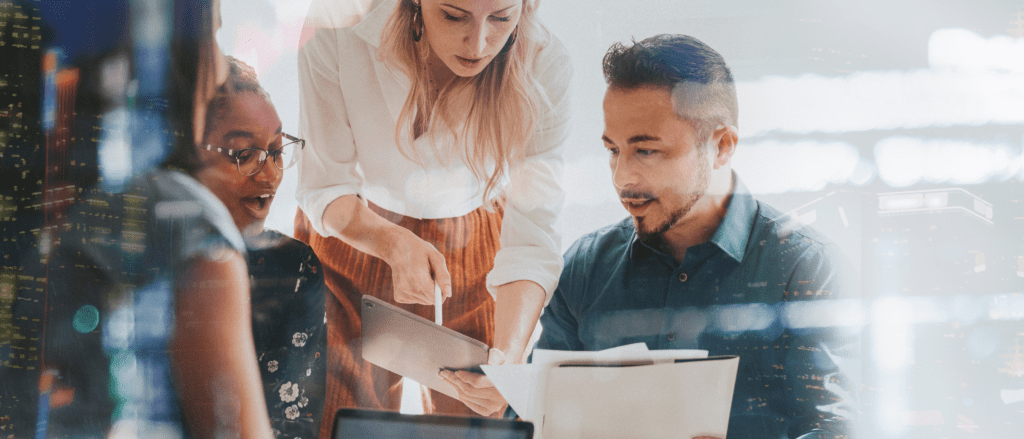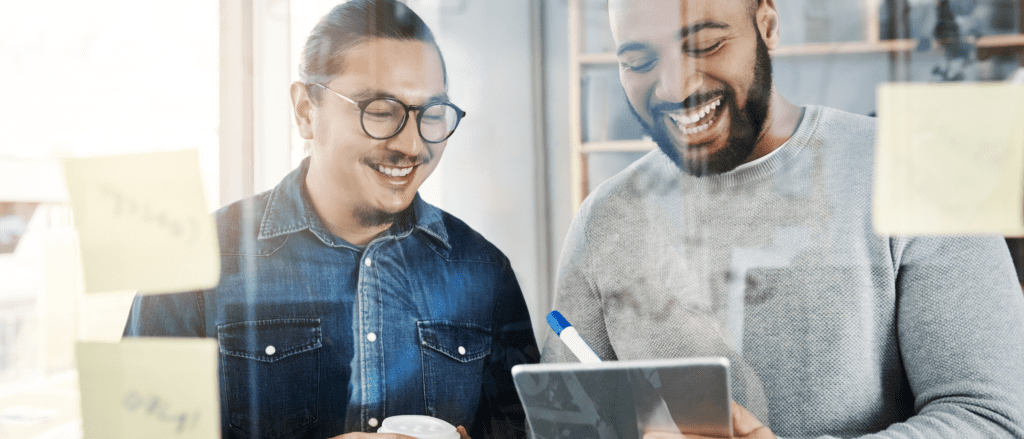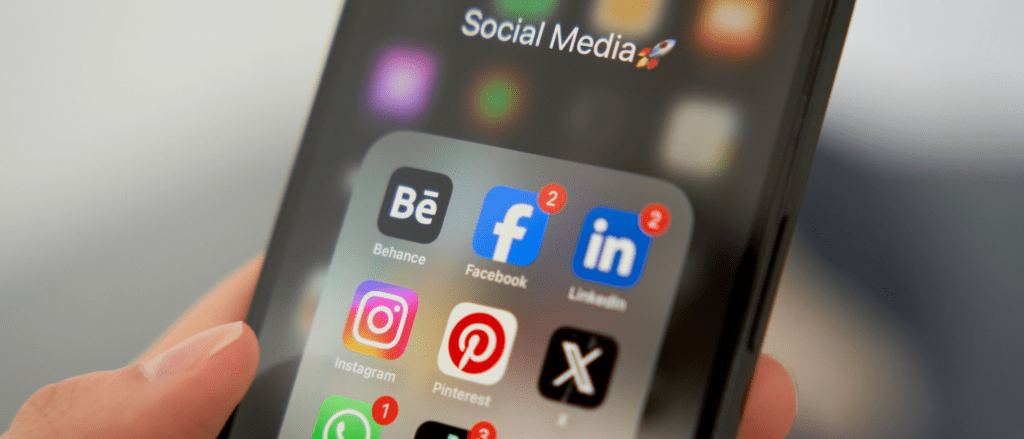Language Translation: Begin with Translation In Mind
A few weeks back, my husband and I replaced our dining room light fixture – a pretty straightforward task, unless you cut the cord too short and then need to rewire the fixture. Oops. The old adage of “measure twice, cut once” came to mind. I have found this holds true for learning design, as well, particularly in language translation, course navigation, and software simulation. Here are some strategies to save you time and money and prevent frustration later on.
Language Translation – Design with translation in mind
If there’s even a remote chance that your materials will need to be translated into another language, design with translation in mind from the start and involve your language services provider early in the project.
- Avoid acronyms and jargon. Every profession has specialized terms, including acronyms and abbreviations. Convert as many as you can into words and make sure your audience knows exactly what they mean. If you must use an abbreviation or acronym, spell it out the first time you use it and be consistent in how it appears throughout your work (e.g., U.S. and US).
- Don’t fear white space. Some languages expand when they are translated from English. Spanish and French, for example, are about 20%-25% longer than English. Other languages, such as Chinese and Japanese, contract. They use characters that are more complex than those in Latin alphabets and require more space in between characters. Leave enough white space so your text will not appear crowded.
- Allow for timing. Text expansion also impacts the rate of spoken dialogue. Some languages take longer to speak because they have higher word counts. In other languages, words have more syllables and take longer to pronounce. Build time into your development schedule, per language, to synchronize audio or video with images and on-screen text so the translated course flows as seamlessly as the English version.
Course Navigation – Give users control
Instead of locking down course content, provide a menu that allows users to skip areas they are already familiar with and let them control their learning. Test their knowledge to confirm that they possess the desired skills whether or not they accessed specific course content. This is often more beneficial than forcing users to view every screen. Consider the type of navigation you would like to use in the design phase of your project to avoid adding development time later on.
- Keep it simple. Use recognizable icons and images to help users navigate the content without struggling to remember what the navigation features do. Be consistent in how you use graphics and add text labels if you feel the need to further convey their meaning and reduce ambiguity.
- Set expectations. Include a brief overview of the course design so users can plan their time and focus on the content. Consider common questions like:
- “How long will this take me to complete?”
- “Can I start and stop if I need to?”
- “Is there a final assessment?”
- “What is the passing score?”
- “Can I revisit the course if I want to?”
Software Simulation – Build a safe place to learn
When designing courses that include software simulation, mirror the software interface look and feel. Provide opportunities for users to practice using the interface and help them learn from their mistakes.
- Keep it real. Include meaningful scenarios with fail points and feedback to help users gain confidence. Reward good decisions and highlight the impact of less effective choices. Find ways to accurately depict what users will see on the job, and how the software might change their workflow or interactions with others.
- Use consistent image size and resolution. Make sure your monitor’s aspect ratio and your course’s aspect ratio are the same so you can resize images without stretching or compressing them. When designing training for software that is still in development, create placeholders for screen captures until the software is stable.